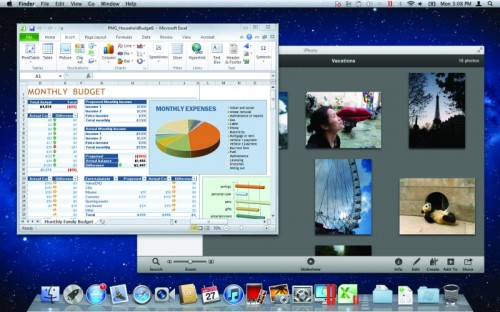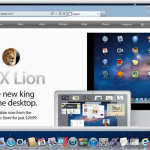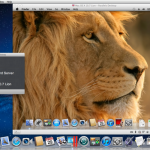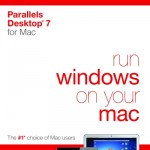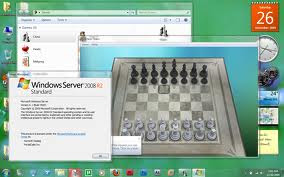Being the technical geek that I am, I've given Windows 7 the proverbial shakedown cruise to see what I was going to be up against at work when we start getting the new PC's.
I'll admit, I was not expecting much: my enthusiasm being shot down in flames by the Vista rollout had me very skeptical about Microsoft's direction and vision when it came to operating systems.
I performed both a clean install and an upgrade installation from Vista to see how the experience was in each case.
I'm not going to go into all the differences, enhancements, and tweaks you will find in the OS; there are plenty of sites on the web where you get that info. Instead, I am going to focus on the installation experience, and first "out of the box" experience.
THE CLEAN INSTALLATION
The clean installation of Windows 7 was undoubtedly the simplest install I've ever had with a Microsoft product, and it is clear that they have been watching Apple closely as far as how they streamline every aspect of their products. A fresh install of Windows 7 is just as easy and quick as a fresh install of OS X on a Mac, and was finished well within a half an hour.
Excellent!
THE UPGRADE INSTALLATION
The upgrade installation took much longer: about 3.5 hours.
I have had bad upgrade experiences in the past, and prefer a fresh install of an OS so it doesn't carry through the quirks of the prior OS. With that in mind, I these are the steps I followed to upgrade my Vista machine to Windows 7.
Ran the Windows Upgrade Advisor to see if there were any problems or conflicts.
As my upgrade PC was only about a year old, the only problem reported was that McAfee AntiVirus 8.5i was incompatible with Windows 7. That was not really a surprise to me --I had already been looking at different AntiVirus solutions-- so I uninstalled it.
Performed a general cleanup with CCleaner.
If you don't have this handy freeware utility on your computer, get it now! CCleaner (allegedly for "Crap Cleaner") is a small tool that does three things: deletes unused temporary files, cleans out all invalid registry entries, and allows you to manage the programs that startup in the background when Windows boots.
Running this type of cleanup prior to an upgrade is a good idea, as the new OS transfers all your settings and files from the old OS.
Needless crap will only make any upgrade more difficult.
At best it will make the upgrade take longer.
At worst, the installation might fail.
After I cleaned the files and registry, I looked through the programs that start up with Windows and found a few that I don't really need to have running (iTunes services, etc) and disabled them.
Re-booted and made sure everything was still working well.
Just a precaution to make sure I didn't turn off something I needed!
Run the Vista Disk Defragmenter
This step is likely not necessary, in all honesty. I've always done this in the past prior to doing an upgrade, so it's a habit for me.
However, I ~believe~ that Windows 7 handles upgrades differently: instead of just writing over the old OS with new system files, it actually copies the files, folders, and settings to a protected area, does a FRESH installation, and then ~imports~ your data back into the new OS.
(If I am wrong on this detail, please let me know!)
Re-boot, then ran the Windows 7 upgrade.
After answering a couple questions at the very beginning, Windows goes to work. Obviously, the more stuff on your computer, the longer this process will take. I've heard reports of anything from 1 hour to 8 hours for an upgrade.
If your computer isn't a fresh squeaky-clean install of Vista with nothing else one it, plan on setting the computer aside for a few hours.
THE WINDOWS 7 OUT-OF-THE-BOX EXPERIENCE
I am wholly impressed! If you are already used to Vista's interface, then there really is not much new visually in Windows 7. However, it feels like they've taken Vista, streamlined and stripped all the bloat and fat off of it, and what you have is a leaner, faster, and more intuitive interface.
There were a couple items that surprised me... The much touted "Windows Mail" that was part of Vista is gone. If you used Windows Mail, the upgrade will save all your mail and contacts and allow you to import it into Outlook.
Windows Movie Maker... gone.
Windows Photo Gallery... gone.
If you were running Windows Ultimate Extra and using Dreamscapes for an animated desktop... Kiss it goodbye.
Some of these apps were heavily advertised not even 2 years ago, as Microsoft was trying to complete with Apple's approach of including everything the average user needs right out of the box. Windows has long had a particular reputation: buying the PC was the easy part, and spending the next few days purchasing and installing all the stuff you need to ~use~ the PC was the hard part.
So why Microsoft has decided to backpedal on that marketing decision is an interesting question. However, at the end of the day if I am going to spend my hard-earned cash on an OS, I'd rather have a slim and sleek OS that needs some apps install (that ~I~ get to choose) than a bloated one that contains apps I probably don't need.
Fortunately, most of these excluded apps are available via Windows Live Essentials and can be installed after the upgrade.
Both the fresh install and the upgrade performed equally well. There were no quirks, sluggishness, or broken applications on the upgrade installation.
All in all... Thumbs up, Microsoft! This is an OS done right. The PC is ~finally~ nearly as fun and easy to use as a Mac!